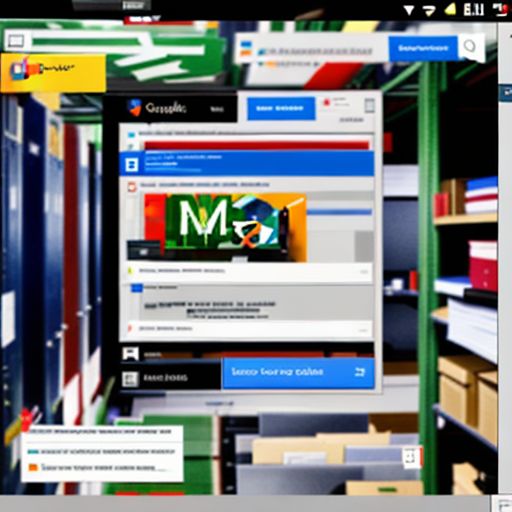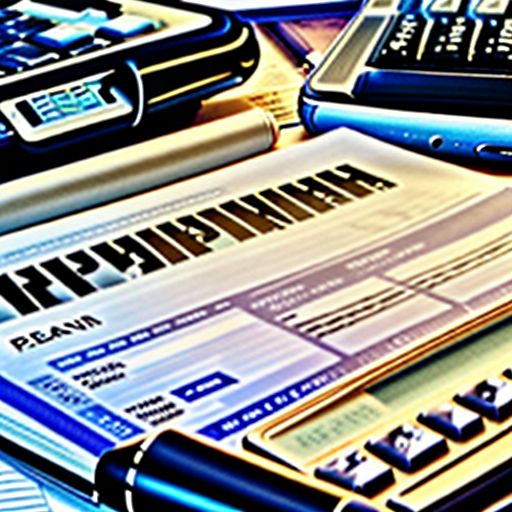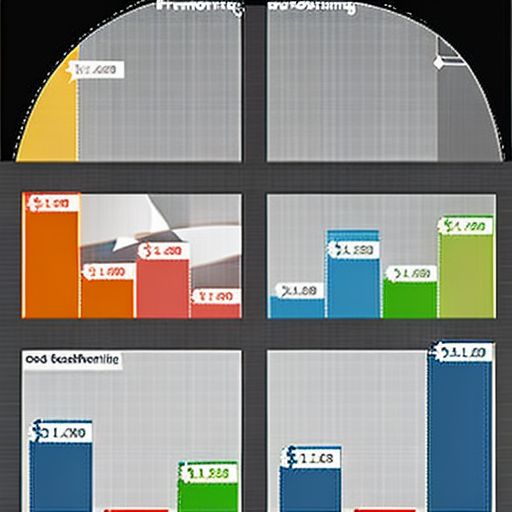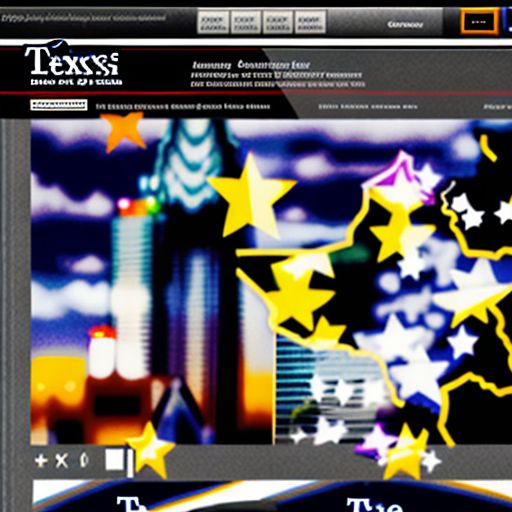How to Create a Business Email with Gmail: A Step-by-Step Guide
In today’s digital age, a professional email address is paramount for any business. While generic free email services have their place, a dedicated business email address using your domain name lends credibility and fosters trust with clients and partners. Luckily, you don’t need to invest in expensive software to achieve this. This comprehensive guide will walk you through the simple steps to create a business email using Gmail and your own domain name.
Why Use a Business Email with Gmail?
Before diving into the how-to, let’s understand the “why.” Many small businesses and startups wonder about the need for a business email. Here’s the crux:
Credibility and Brand Building: A business email like “[email protected]” exudes professionalism and makes a stronger impression than a generic email address. It reinforces your brand identity and helps customers easily recognize and remember you.
Improved Deliverability: Generic free email addresses can sometimes get caught in spam filters. A dedicated business email, especially one linked to your website domain, is more likely to reach your clients’ inboxes.
Organization and Efficiency: Managing all your business communications through a dedicated email address helps keep things organized and separate from your personal emails.
Gmail’s Familiar Interface and Features: You get to leverage the familiar, user-friendly interface of Gmail, along with its powerful features like spam filters, search functions, and integration with other Google Workspace apps.
Setting Up Your Business Email: A Step-by-Step Guide
Step 1: Check if you need a Google Workspace Account.
If you already have a custom domain with a web hosting provider, you might not need a separate Google Workspace subscription for just email. Many hosting providers offer email hosting as part of their plans. Check your hosting provider’s control panel or contact their support to confirm.
Step 2: Sign Up for Google Workspace (if necessary)
If your hosting provider doesn’t offer email hosting or you want the full suite of Google Workspace apps, you’ll need to sign up for a Google Workspace account. Choose a plan that suits your needs and budget.
business.gamingids.xyz/wp-content/uploads/2024/07/professional-looking-business-email-inbox-with-a-custom-domain-name-66922b.jpg" alt="professional-looking business email inbox with a custom domain name" width="512" height="512">professional-looking business email inbox with a custom domain name
Step 3: Add Your Domain to Google Workspace
Once you have a Google Workspace account, log in to the Admin console. Go to the “Domains” section and follow the steps to add and verify your custom domain. This process typically involves adding a DNS record provided by Google to your domain registrar’s settings.
Step 4: Create Your Business Email Address
After verifying your domain, you can start creating new email addresses within your domain. Go back to the Google Workspace Admin console, navigate to the “Users” section, and follow the prompts to create your new business email address(es).
Step 5: Configure Email Client Settings (Optional)
While you can access your new business email directly through Gmail’s web interface, you can also set it up on your preferred email client like Outlook or Apple Mail. Google provides detailed instructions on configuring different email clients.
Frequently Asked Questions about Creating a Business Email with Gmail
1. Can I use my existing Gmail account for business?
While technically possible, it’s not recommended. Using a personal Gmail account for business purposes can appear unprofessional and might confuse your contacts.
2. How much does a Google Workspace account cost?
Pricing varies depending on the plan and the number of users. Google Workspace offers a range of plans with different features and storage capacities.
3. Can I create multiple business email addresses with one domain?
Yes, Google Workspace allows you to create multiple email addresses within your domain, making it easy to manage different departments or employees.
4. What happens to my emails if I cancel my Google Workspace subscription?
Before canceling, you’ll have options to download and export your data. After cancellation, you’ll lose access to your business email, so it’s crucial to migrate your data and inform contacts about any email address changes.
Conclusion: Elevate Your Business Communication
Creating a business email address with Gmail is a straightforward process that can significantly enhance your brand image and communication efficiency. Follow these steps to unlock the power of professional email for your business. What other questions do you have about setting up your business email? Share your thoughts and experiences in the comments below!